1a. Enter Some Text to Activate the Paragraph Block
The easiest way to access the paragraph block is to simply start typing or paste some text into the area labeled “Type / to choose a block.” A paragraph block will be automatically created. You won’t actually see the paragraph block controls until there is some text in that area. Until then, that area is just a placeholder.
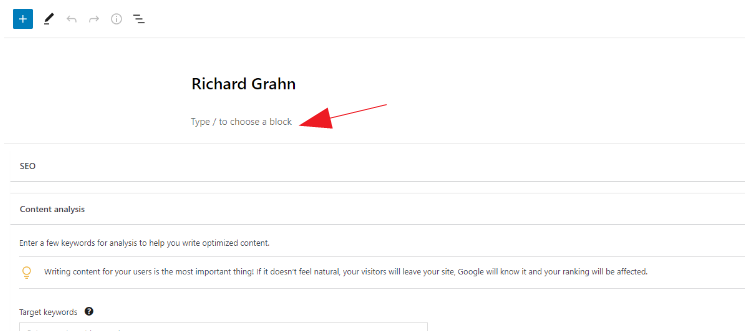
1b. Or Type / to access a handy dropdown menu.
From this menu, you can add one of a select few types of Blocks.
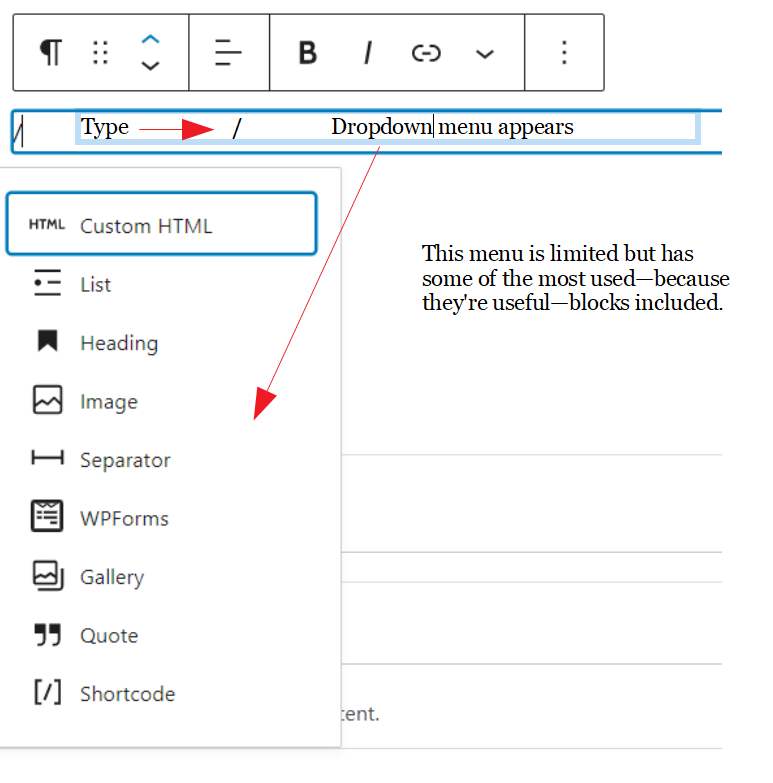
2a. Adding Content – Text
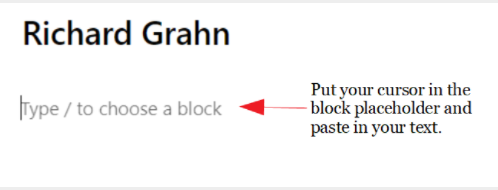
2b. Result
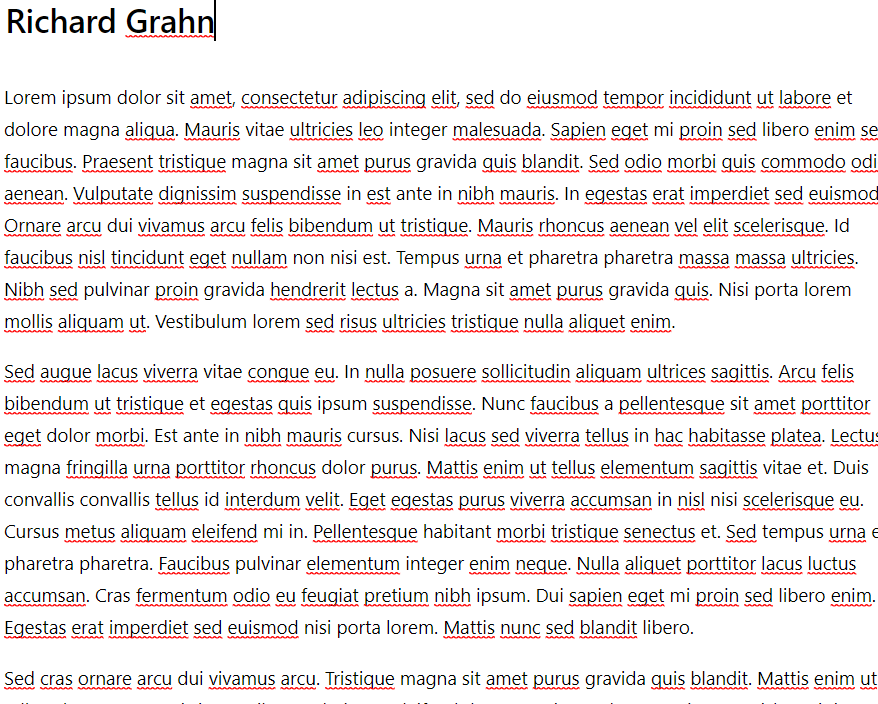
3. The Paragraph Formatting Popup
Once you’ve entered some text, the paragraph block’s popup toolbar will be visible. From here, you can format the text, move the block up and down, insert links, add new blocks above and below the current block, etc.
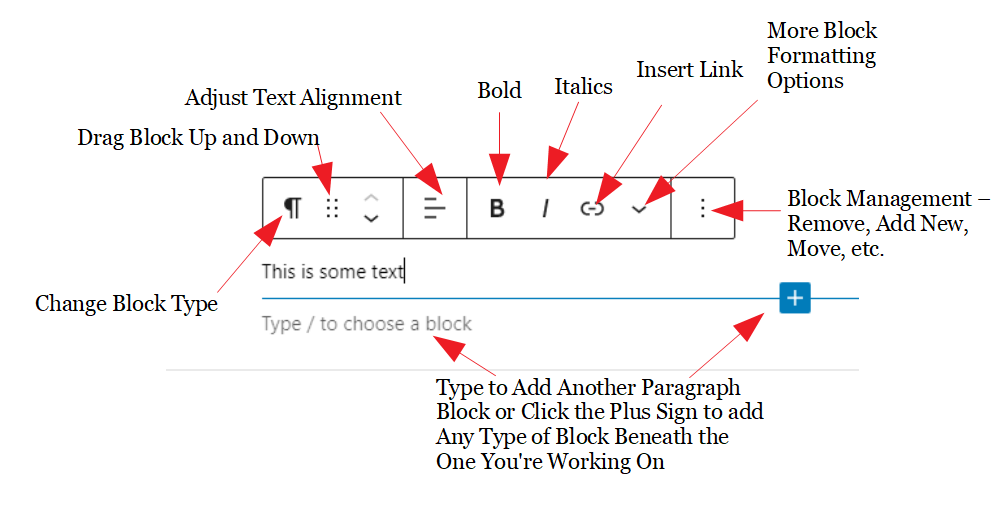
4. Formatting and Rearranging Paragraphs
There are two flyout menus in the screenshot below.
- The Paragraph Formatting Popup Toolbox
- The Adding, Deleting, and Rearranging Blocks Dropdown Menu
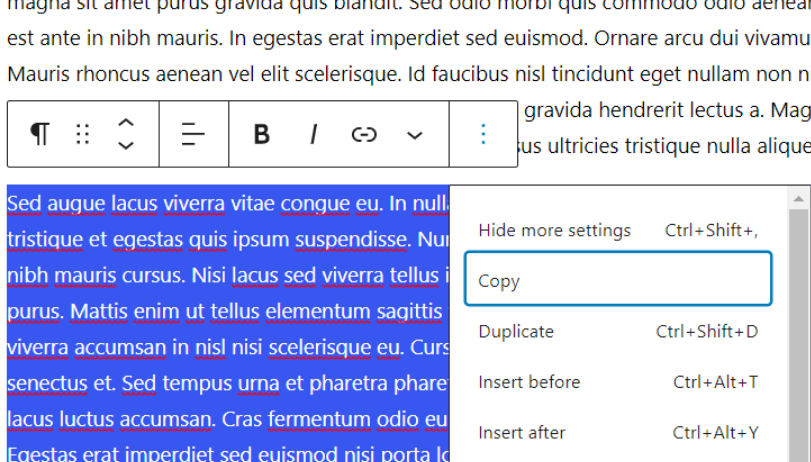
Things to note: Formatting Popup
- The second paragraph is completely selected. This causes the Formatting popup to open. Just putting your cursor into this block causes the popup to open.
- The second paragraph is an independent block. It has its own Formatting Popup. The other paragraph blocks are also independent.
- You could make the whole paragraph bold by clicking on the “B” in the Formatting Popup.
- Or italics, or both
- Turn the entire text into a link (not sure why you’d want to do that). Usually you would select a word or two and turn that into a link.
- You can change the order of the blocks (like moving the second paragraph to the first position). Click the up or down arrow in the Formatting popup. Your block will move one block at a time.
Moving Blocks
- You can use the dropdown menu to add or remove blocks by clicking on the three dots on the far-right of the popup toolbar.
5a. Adding a Heading
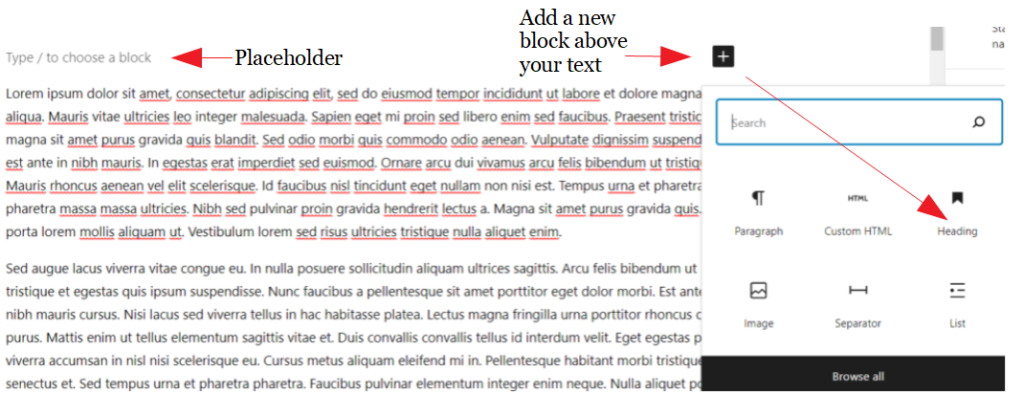
5b. Entering Heading Text and Setting the Size
The image below shows a placeholder block for a heading and a dropdown to set the size of the header. No heading exists at this point. There are two things you’ll want to do at this stage.
- Type or paste your heading text where it says Heading.
- Set the size of the header. The smaller the H number, the smaller the size of the header.
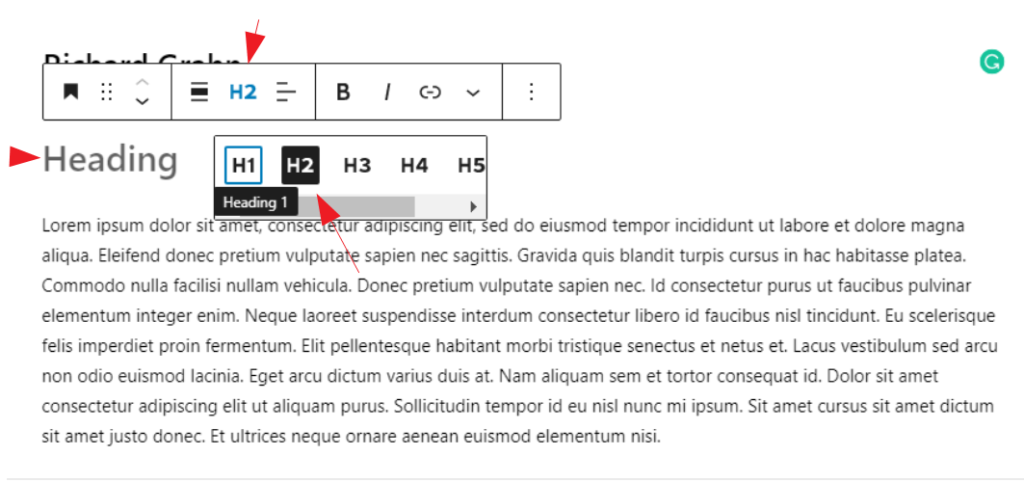
5c. Result
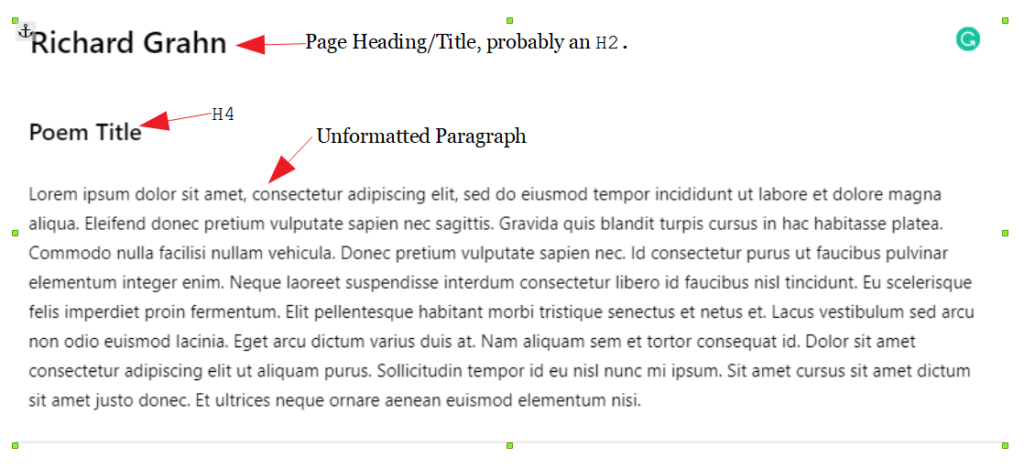
![]()